Perform Right Click
Performing a right-click (context click) in Selenium involves simulating the right mouse button click on a web element. This action is often used to open context menus or perform other right-click operations.
Steps to Perform a Right-Click in Selenium:
Locate the Web Element:
- Identify the element you want to perform a right-click on.
Use the Actions Class:
- The Actions class in Selenium provides methods for performing advanced user interactions, including right-click actions.

package asc;
import org.openqa.selenium.By;
import org.openqa.selenium.WebElement;
import org.openqa.selenium.chrome.ChromeDriver;
import org.openqa.selenium.interactions.Actions;
import io.github.bonigarcia.wdm.WebDriverManager;
public class RightClick {
public static void main(String[] args) {
WebDriverManager.chromedriver().setup();
ChromeDriver driver = new ChromeDriver();
driver.get("https://jqueryui.com/slider/#colorpicker");
driver.manage().window().maximize();
// WebElement frame = driver.findElement(By.xpath("//*[@id=\"content\"]/iframe"));
// driver.switchTo().frame(frame);
WebElement RightClick = driver.findElement(By.xpath("//*[@id=\"logo-events\"]/h2/a"));
Actions action = new Actions(driver);
action.contextClick(RightClick).perform();
}
}
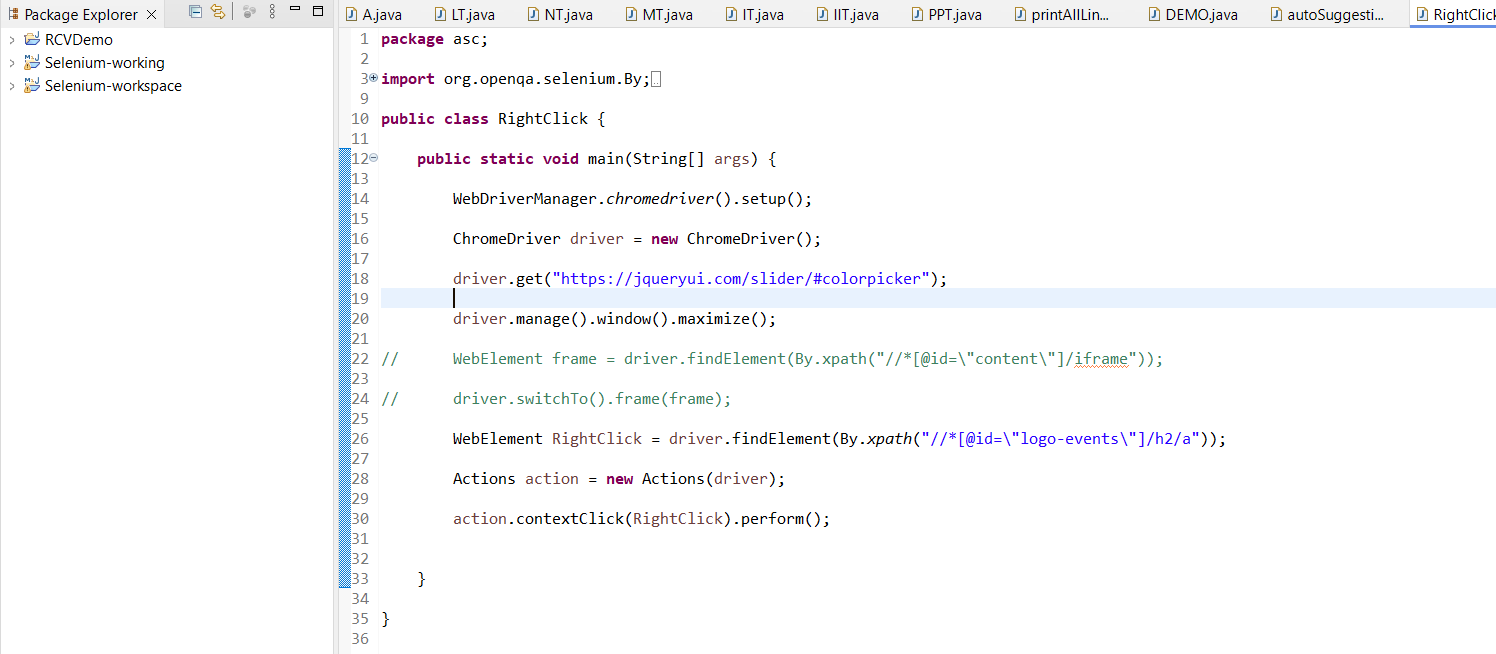
Output
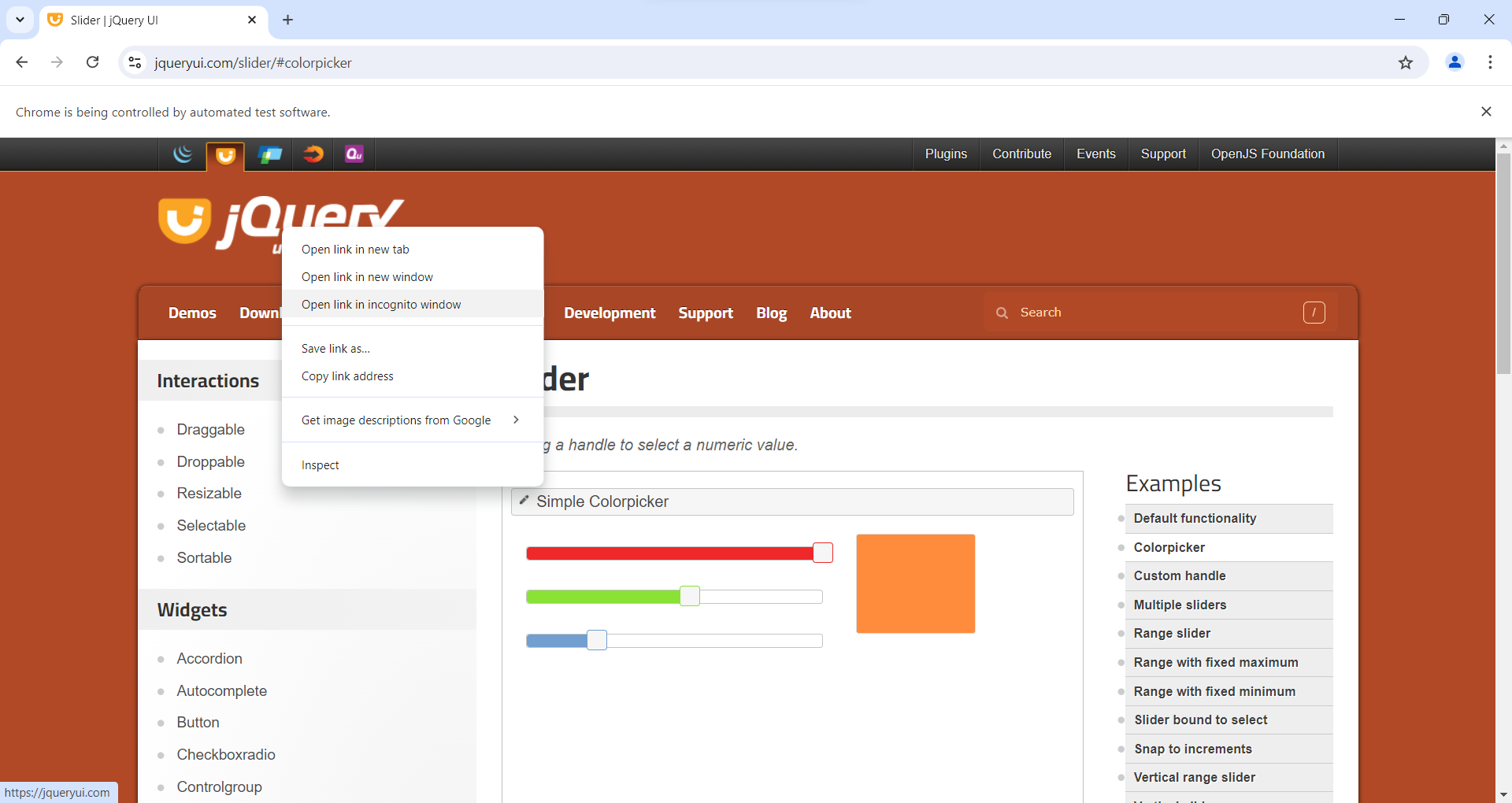
Code Breakdown and Explanation:
1. Setup and Initialization:
WebDriverManager.chromedriver().setup();
ChromeDriver driver = new ChromeDriver();
WebDriverManager.chromedriver().setup();:
new ChromeDriver();
2. Navigating to the Web Page:
driver.get("https://jqueryui.com/slider/#colorpicker");
driver.manage().window().maximize();
driver.get("https://jqueryui.com/slider/#colorpicker");:Navigates to the specified URL, which is the jQuery UI color picker demo page.driver.manage().window().maximize();
Maximizes the browser window to make sure all elements are fully visible and interactable.
3. Locating the Web Element:
WebElement RightClick = driver.findElement(By.xpath("//*[@id=\"logo-events\"]/h2/a"));
driver.findElement(By.xpath("//*[@id=\"logo-events\"]/h2/a"));:Locates the web element on which you want to perform the right-click. In this case, it's an element identified by its XPath. The XPath used targets an anchor (a) element within an element with the ID logo-events.
4. Performing the Right-Click Action:
Actions action = new Actions(driver);
action.contextClick(RightClick).perform();
Actions action = new Actions(driver);:
Creates an instance of the Actions class, which is used for performing complex user interactions.action.contextClick(RightClick).perform();:
Performs the right-click (context click) action on the located web element (RightClick). This simulates a right mouse button click on the element.
5. Closing the Browser (commented out):
// driver.quit();
The line driver.quit();
is commented out in this code snippet. If uncommented, it would close the browser and end the WebDriver session.
.png)